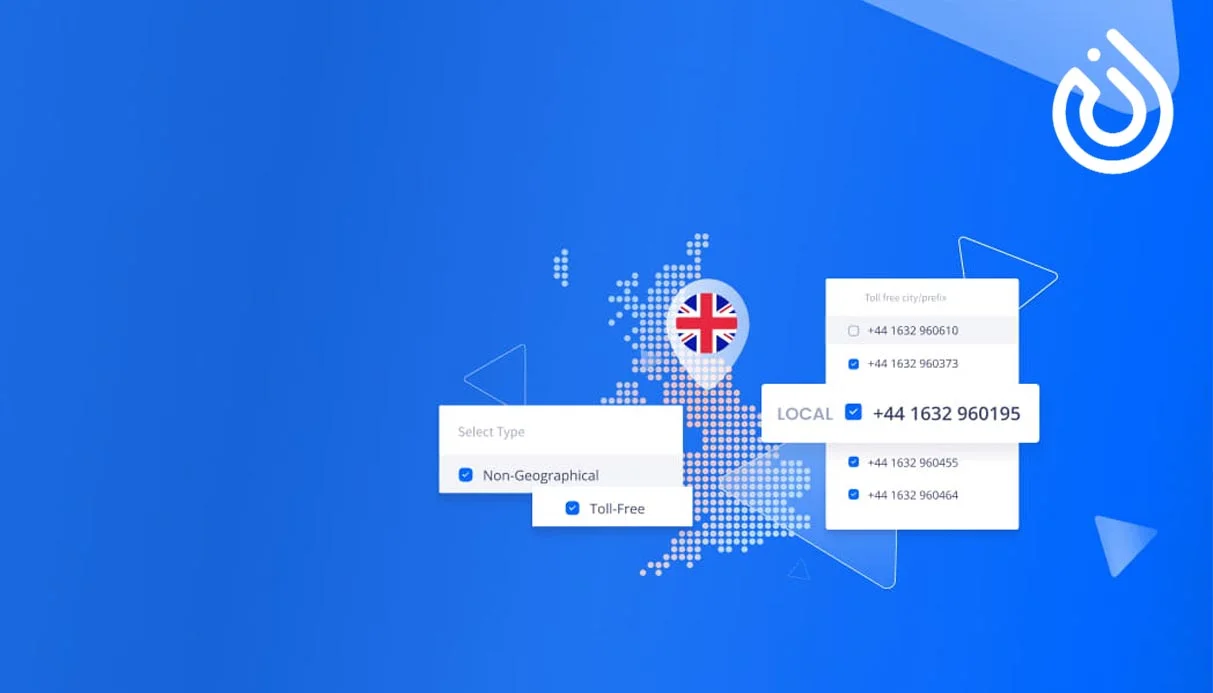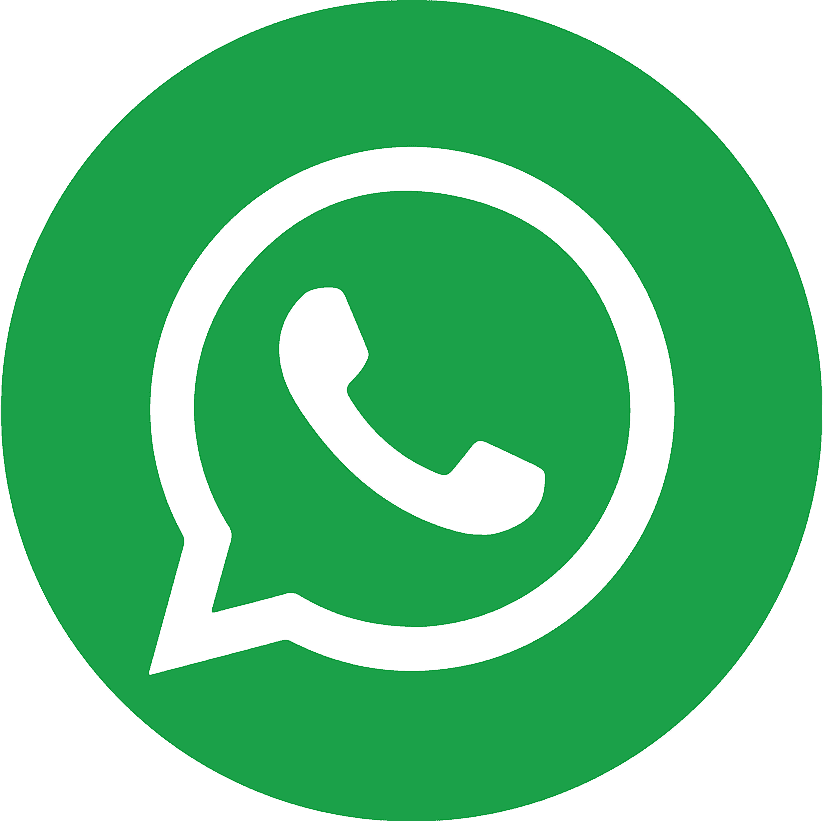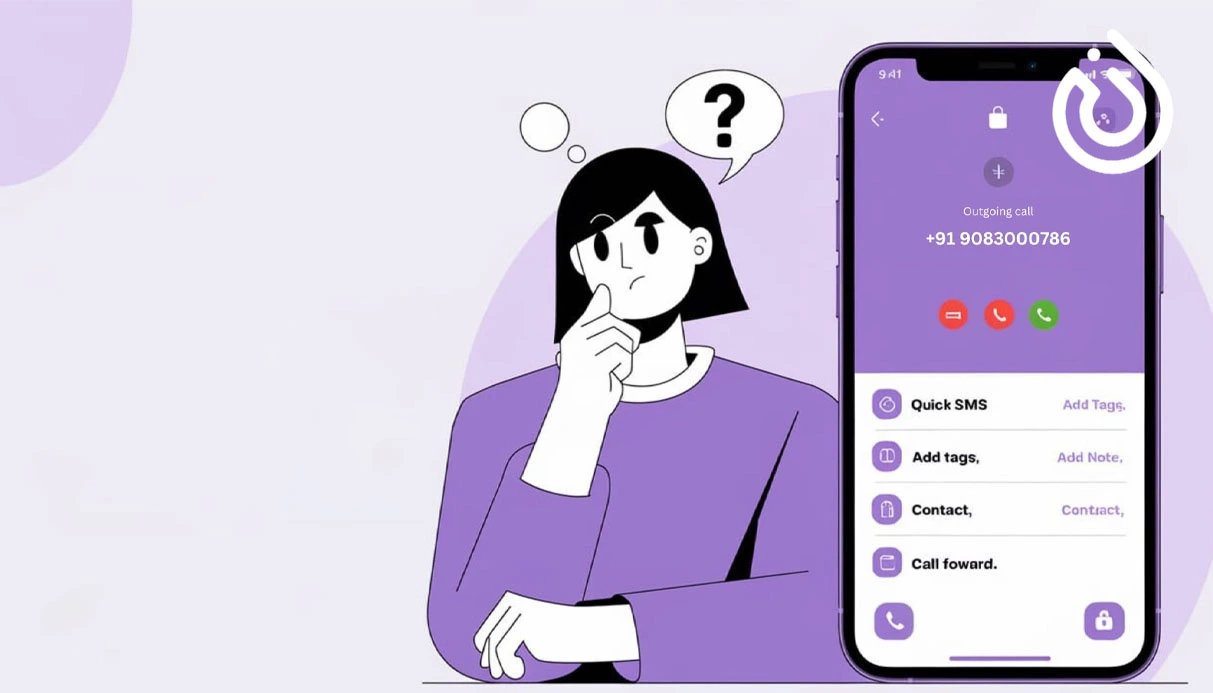
.webp)
Have you ever tried calling someone only to realize your number shows up as “Private” or “Blocked”? This can make people hesitant to answer, and it might even make your calls seem suspicious. If you want to ensure your number is visible on every call, this guide is for you. Here, we’ll cover simple steps to remove the private number setting on iPhone and Android, explain useful codes, and share troubleshooting tips—all in plain English.
Tip for business users: If you use VoIP services, showing a valid caller ID is even more important. Many people who manage multiple numbers often buy Google Voice accounts for secure, verified communication, but those accounts should also be configured to show Caller ID properly.
?Why Does Your Number Appear as Private
Before fixing the problem, it’s important to know why it happens. Here are the most common reasons:
-
Caller ID turned off: Your phone settings might be hiding your number.
-
Carrier settings: Some mobile networks automatically block caller ID unless you enable it.
-
Temporary codes: If you’ve used a code to hide your number previously, it might still be active
.webp)
?Why Should You Show Your Number
-
Trust & credibility: People answer calls when they know who’s calling.
-
Avoid spam filters: Private numbers often get blocked by spam detection tools.
-
Better communication: For business or personal use, showing your number makes everything easier. If you use virtual numbers or buy Google Voice accounts, enabling Caller ID is critical for trust and reach.
How to Remove Private Number on iPhone
Apple makes it easy to control your Caller ID. Here’s how:
A. Enable Caller ID in Settings
-
Open Settings
-
Scroll to Phone
-
Tap Show My Caller ID
-
Toggle the switch ON
If this option is missing, it usually means your carrier controls the feature. Contact them to activate Caller ID on your plan.
B. Fix Missing Toggle
If you can’t find the option:
-
Make sure your phone number is listed under Settings → Phone → My Number
-
Reset network settings:
-
Go to Settings → General → Transfer or Reset iPhone → Reset Network Settings
-
Enter your passcode and confirm
-
C. Use Quick Codes
For one-time calls where you want your number to show:
-
Dial
#31#before the number you’re calling
This forces your Caller ID to display even if it’s disabled in settings.
.webp)
How to Remove Private Number on Android
On Android, the steps are similar but menu names may vary depending on your device.
A. Show Caller ID in Settings
-
Open the Phone app
-
Tap the three-dot menu (⋮) and select Settings
-
Look for Call Settings or Additional Settings
-
Tap Caller ID or Show My Caller ID
-
Choose Show Number or Network Default
B. Use Override Codes
If settings don’t work or you need a quick fix:
-
Dial
#31#before the phone number to reveal your number -
On some networks,
*82also works
C. Contact Your Carrier
If the setting is greyed out or missing completely, your carrier has control. Contact customer support to enable Caller ID on your line.
Extra Tips for Both iPhone & Android
-
Restart your device after making changes
-
Update your device software to the latest version
-
If your calls still show as private, ask your carrier to refresh your network profile
-
Users who buy google voice accounts should also check Caller ID options within the Google Voice app or web settings.
Conclusion
Making your number visible is simple and ensures better communication. Whether you use an iPhone or Android, just follow the steps above: enable Caller ID in settings or use the quick override codes. If none of these work, your carrier can help. Stop appearing as “Private” and start making calls with confidence.
For business owners or remote workers using virtual numbers, don’t forget: if you buy Google Voice accounts, always verify that Caller ID is active for professional calls.
.webp)